Monday, March 15, 2010
State Plane Coordinate System for the United States
Earth Point Features:
The ExcelToKml utility maps a list of State Plane coordinates onto Google Earth, where they can be viewed easily and shared without the need to load them into a larger mapping system. An example spreadsheet is available: StatePlaneExample.xls
The StatePlane page converts State Plane coordinates to Latitude/Longitude and back again. Other coordinate systems, such as UTM and MGRS, are also included. Individual coordinates can be mapped onto Google Earth.
The ConvertCoordinates page accepts State Plane coordinates for conversion to Latitude/Longitude, UTM, and MGRS.
Please help validate the results.
I have tested points in all 124 zones (plus three additional zones for Maine 2000). Please try a few yourself, compare the results to a known system, such as CORPSCON, and add a comment to let everyone know the result.
Also, please post any suggestions you might have about the state plane utilities.
Tuesday, December 1, 2009
Township and Range Options
Sections and Quarter/Quarters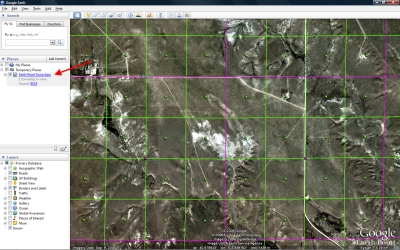 By default, Sections are shown in purple, Quarter/Quarters are green. Click on the "Earth Point Townships" folder to set the options. Click for larger image. By default, Sections are shown in purple, Quarter/Quarters are green. Click on the "Earth Point Townships" folder to set the options. Click for larger image. |
Options Menu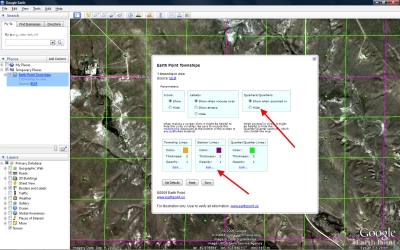 In this example, we will hide the quarter/quarters and change the section color to from purple to red. Click for larger image. In this example, we will hide the quarter/quarters and change the section color to from purple to red. Click for larger image. |
Color Picker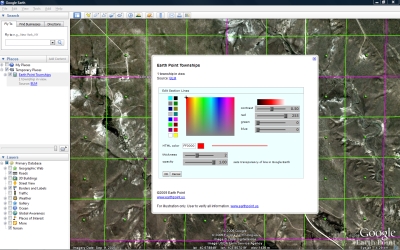 Red is selected. Click for larger image. Red is selected. Click for larger image. |
Options Menu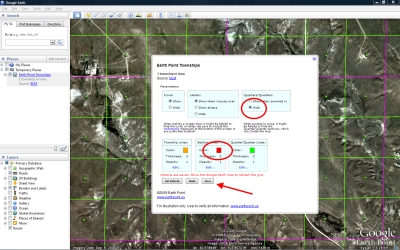 Quarter/Quarters is set to "Hidden". Section color is set to "Red". Click for larger image. Quarter/Quarters is set to "Hidden". Section color is set to "Red". Click for larger image. |
Modified Appearance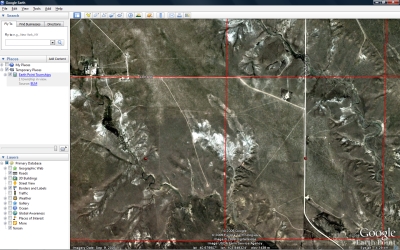 The end result. Click for larger image. The end result. Click for larger image. |
Thursday, September 24, 2009
Township and Range Updated
Included in today's update
1) The coverage of quarter-quarters is expanded by about 20%, but within these areas, there are still quite a few gaps.
2) Alaska sections are correctly located. Previously, some of the BLM coordinates were based on the NAD27 datum, which led to a displacement of several hundred feet when plotted on the WGS84 Google Earth.
3) New section coverage for southwest Alaska.
4) Better section coverage along the California coast line.
Note: the resolution of the following illustrations is 1/10 of a degree. There are many updates to sections and to corners that are not shown here.
New BLM Sections Alaska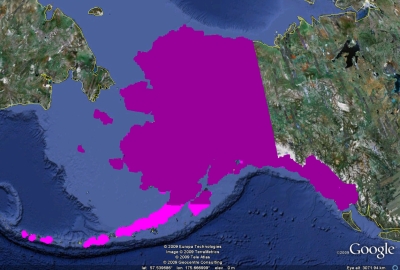 Existing sections are shown in dark purple. New sections are light purple. Click for larger image. Existing sections are shown in dark purple. New sections are light purple. Click for larger image. |
New BLM Sections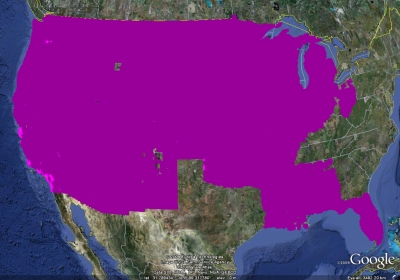 Existing sections are shown in dark purple. New sections are light purple. Click for larger image. Existing sections are shown in dark purple. New sections are light purple. Click for larger image. |
Friday, March 20, 2009
New Servers, Back On-line
First, we are slowly adding AJAX technology to Earth Point. After a few problems, our hosting company determined that we needed to be on a server that had the latest ASP.NET 3.5 Service Pack 1 installed.
Second, Earth Point had a bug that caused the “application pool” to fill up. Once filled, no one could use the site. We made a few changes, and the pool is functioning normally.
Finally, another team at our hosting company determined that the Township and Range data (22 million records) needed to be on a newer server. The Quarters table was unavailable for a few hours, but everything is back online.
By the way, we have been with Mosso for over a year and I am quite happy with them.
Thursday, February 12, 2009
Forum Introduced
Friday, February 6, 2009
Reticule Added To Grid Systems

Click for larger image.
Wednesday, December 24, 2008
Township and Range Latitude/Longitude conversions
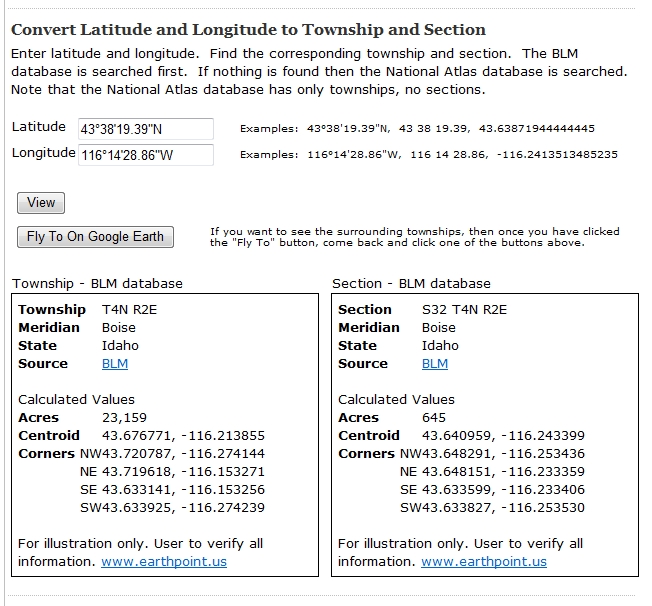
Click for larger image.
Tuesday, December 16, 2008
A few ideas for 2009
- Expand the use of Earth Point in the Boise, Idaho market. Team up with a local Realtor®. Promote Earth Point in the local media.
- Allow the user to save their search criteria for real estate listings. Email an alert whenever a listing is added to the list.
- Create a "favorites" page for real estate listings. Allow the user to add lisitngs to one or more favorites lists. Map the lists to Google Earth. Email an alert to the user anytime the price or characteristics of a listing changes.
- Add instructional videos demonstrating the use of Earth Point.
- Move higher in the search rankings by providing good content. Currently, Earth Point is number 80 in a Google search for Boise Real Estate, number 10 for Google Earth Real Estate, and number one in Google searches for Township and Range and Excel To Kml.
If you have more ideas for making Earth Point a better web site, please add a comment.
Friday, December 5, 2008
Township and Range Has Corner Points

Corner points are calculated for each Township, Section, and Quarter-Section using the coordinate data provided by BLM. These values are estimates only.
Earth Point gets its data from ESRI shapefiles supplied by BLM. Each Township/Range/Quarter polygon can have anywhere from eight to fifty or more points defining its perimeter. For each point, Earth Point calculates the interior angle and the orientation of that angle. If the angle is close to 90°, faces in the right direction, and is close a corner point of shape's bounding box, then the point is considered to be a corner point of the polygon itself. If a polygon is irregularly shaped, then it might not have all four corner points.
Friday, February 8, 2008
Excel To Kml - Direction Arrows for GPS Track
The picture to the right shows an example of a GPS track. Note that the arrows point in the direction of travel. This track was plotted with the following spreadsheet values:
| A | B | C | D | E | F | |
| 1 | Latitude | Longitude | Icon | IconHeading | IconColor | LineColor |
| 2 | 43.6097 | -116.2048 | 196 | line -180 | yellow | aqua |
| 3 | 43.6095 | -116.2047 | 196 | line -180 | yellow | aqua |
| 4 | 43.6094 | -116.2046 | 196 | line -180 | yellow | aqua |
| 5 | 43.6094 | -116.2044 | 196 | line -180 | yellow | aqua |
| 6 | 43.6094 | -116.2042 | 196 | line -180 | yellow | aqua |
| 7 | 43.6095 | -116.2041 | 196 | line -180 | yellow | aqua |
| 8 | 43.6096 | -116.2043 | 196 | line -180 | yellow | aqua |
| 9 | 43.6097 | -116.2046 | 196 | line -180 | yellow | aqua |
This spreadsheet is included in the sample data.
The column IconHeading specifies how many degrees to rotate the icon. IconHeading can be a number, the word "line", or the word "line" plus or minus a number.
 For example, Icon 222 is Google's airplane icon. It looks like this on Google Earth.
For example, Icon 222 is Google's airplane icon. It looks like this on Google Earth. If a value of 90 is entered into the IconHeading column, the icon is rotated 90 degrees to the right.
If a value of 90 is entered into the IconHeading column, the icon is rotated 90 degrees to the right. If a value of -90 is entered into the IconHeading column, the icon is rotated 90 degrees to the left.
If a value of -90 is entered into the IconHeading column, the icon is rotated 90 degrees to the left.If the word "line" is entered into the IconHeading column, the airplane is rotated to point in the direction of travel. That is, the airplane looks like it is flying along the line.
If the value "line-180" is entered into the IconHeading column, the airplane is lined up with the direction of travel, then spun around 180 degrees. The airplane looks like it is flying backwards.
 "line-180" is quite useful when using Icon 196, Google's arrow icon. Notice that by default the arrow points down, not up. If we specified a value of "line" in the IconHeading column, the arrow would point in the wrong direction.
"line-180" is quite useful when using Icon 196, Google's arrow icon. Notice that by default the arrow points down, not up. If we specified a value of "line" in the IconHeading column, the arrow would point in the wrong direction. To fix this, use a value of "line-180" (or "line+180"), which flips the arrow around 180 degrees and points it in the right direction.
To fix this, use a value of "line-180" (or "line+180"), which flips the arrow around 180 degrees and points it in the right direction. Another problem is that the arrow is hard to see because it is just an outline. Use IconColor to add color to any icon. Yellow looks like this:
Another problem is that the arrow is hard to see because it is just an outline. Use IconColor to add color to any icon. Yellow looks like this:This combination of IconHeading and IconColor gives us the GPS track illustrated at the beginning of this article.
Tuesday, December 18, 2007
Changes to Listing Search Criteria
Please post your thoughts and comments. Include any other search criteria you would like to see.
Monday, December 17, 2007
Google Earth Imagery Updated
Tuesday, November 6, 2007
Earth Point for Your Town or Company
- Good satellite imagery. For most urban areas, the imagery is excellent.
- Digital mapping files of legal parcels. These are used to accurately locate properties on Google Earth. Digital mapping files are generally available from the local county assessor’s office, in the form of ESRI shape files. The cost varies greatly, anywhere from free to thousands of dollars.
- Access to local MLS data. This is accomplished by either by joining the MLS organization or by forming a partnership with a current member.
- A revenue model. Earth Point can capably take care of steps one through three. We need someone local to take care of step four. It would take about a month to map the county assessor data onto Google Earth. It would take perhaps two more months to include the MLS data. From there, it would be good to budget time for keeping it current and for a regular stream of enhancements.
With over 20-million records in its database and a fast presentation speed, Earth Point ably manages large ESRI shape files, robust databases, the web environment, and Google Earth. Earth Point can map fixed and mobile assets, turning Google Earth into an information manager for almost any system. Please call if Earth Point can assist with any of your IT or data processing needs.
Phone 208.860.6311 or email bill.clark@earthpoint.us.
Earth Point real estate software is protected by copyright. Local implementations are licensed to the client.
Monday, September 10, 2007
Quarter Sections available with BLM data
How it works.
- Earth Point gets it data from BLM shape files available at http://www.geocommunicator.gov/GeoComm/lsis_home/home/index.html
- Earth Point formats the data, stores it in a database, and manages the interaction with Google Earth.
Note: I have spot-checked the data, but I have not checked all 17 million records! If you find an inconsistency, please let me know.
View the Township and Range Data on Google Earth.
- Open Google Earth. Zoom into an area of interest over the western United States. The picture below is near Blackfoot, Idaho. It was selected because irrigated crop circles, which follow the pattern of land ownership, are generally laid out within the boundaries of quarter sections.
- Go to www.earthpoint.us/Townships.aspx.
- Scroll down to "BLM Township, Range, and Section."
- Click the "View on Google Earth" button.
- The screen switches back to Google Earth.
- The orange grid shows the BLM Townships, which are six miles square.
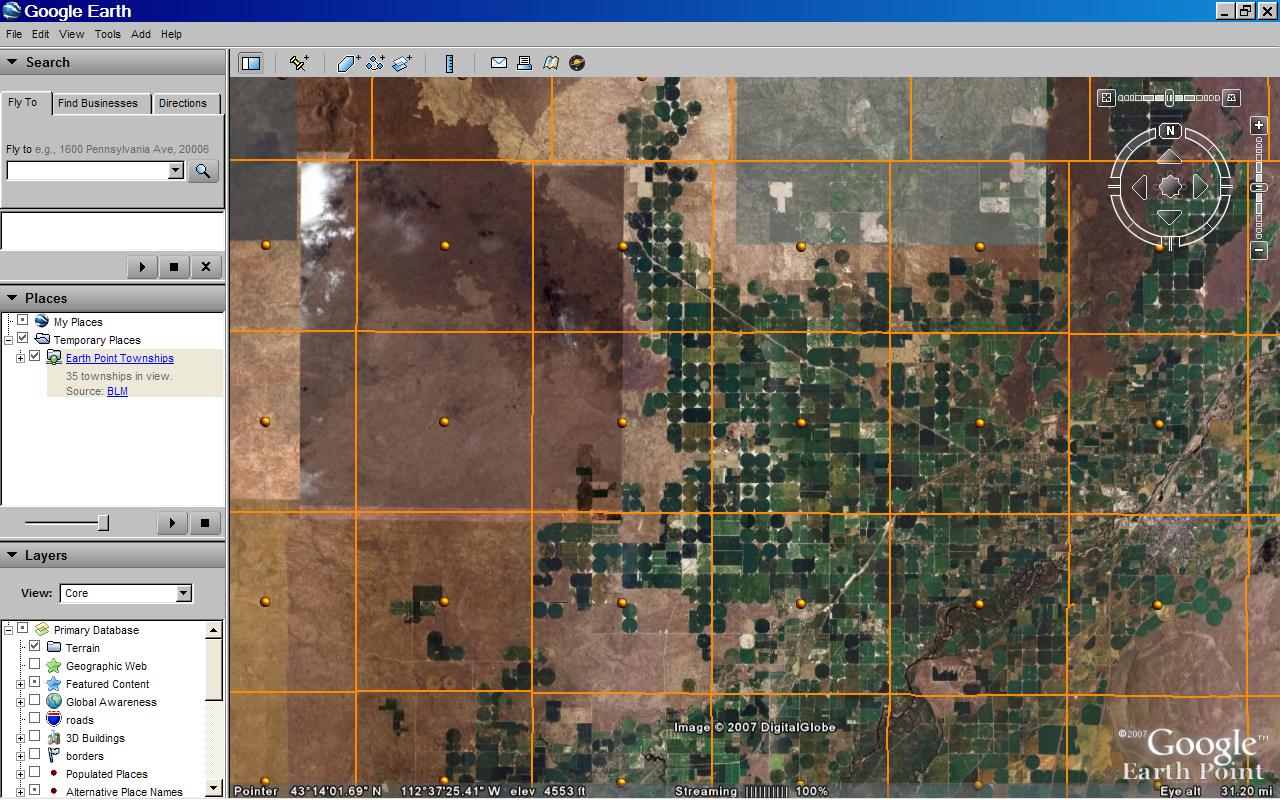
Zoom in on a Township, see Sections.
- Double-click an orange dot. This zooms you in closer.
- After a few seconds, the township is divided up into purple squares. These are Sections, which are one-mile square.
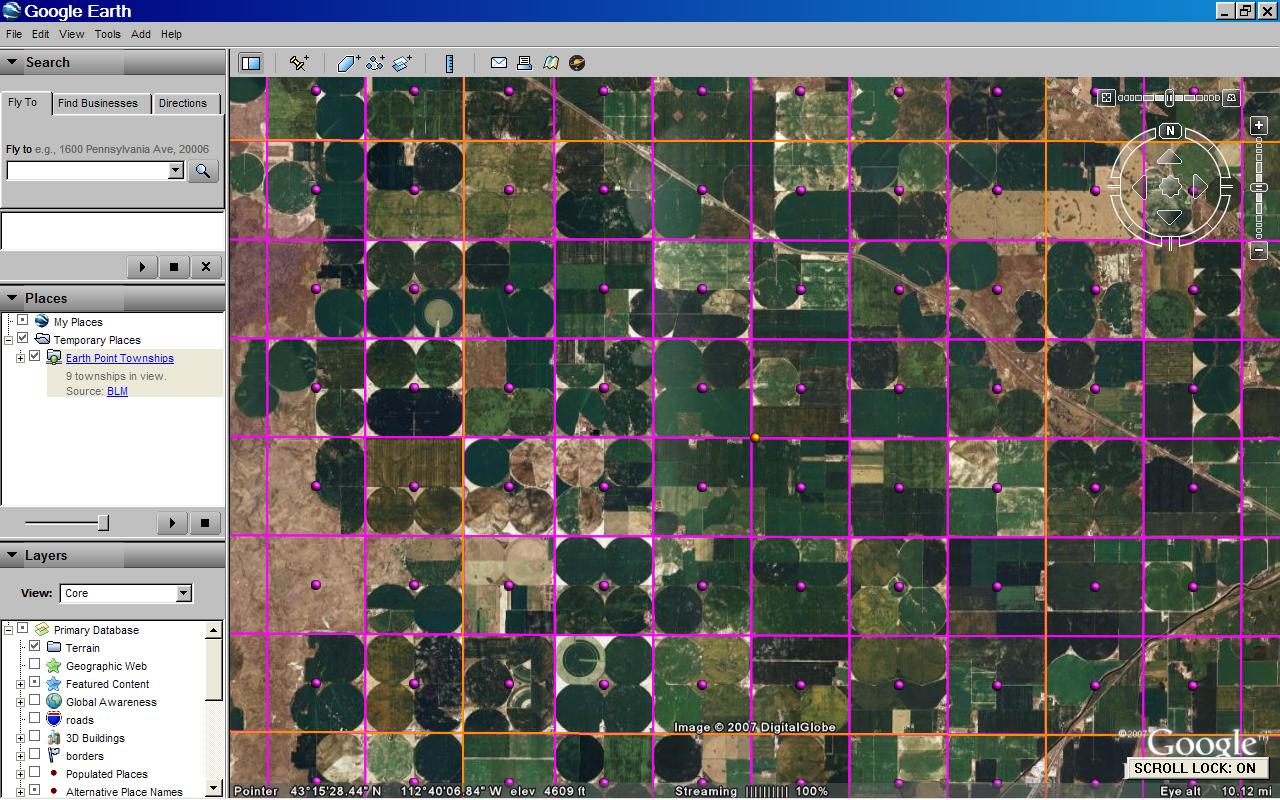
Zoom in on a Section, see Quarters.
- Double-click a purple dot. This zooms you in closer.
- After a few seconds, the section divided up into green squares. Depending on the survey, these will be Quarter sections (1/2 mile square), Quarter/Quarter sections (1/4 mile square), or similar. The picture below shows Quarter/Quarter sections.
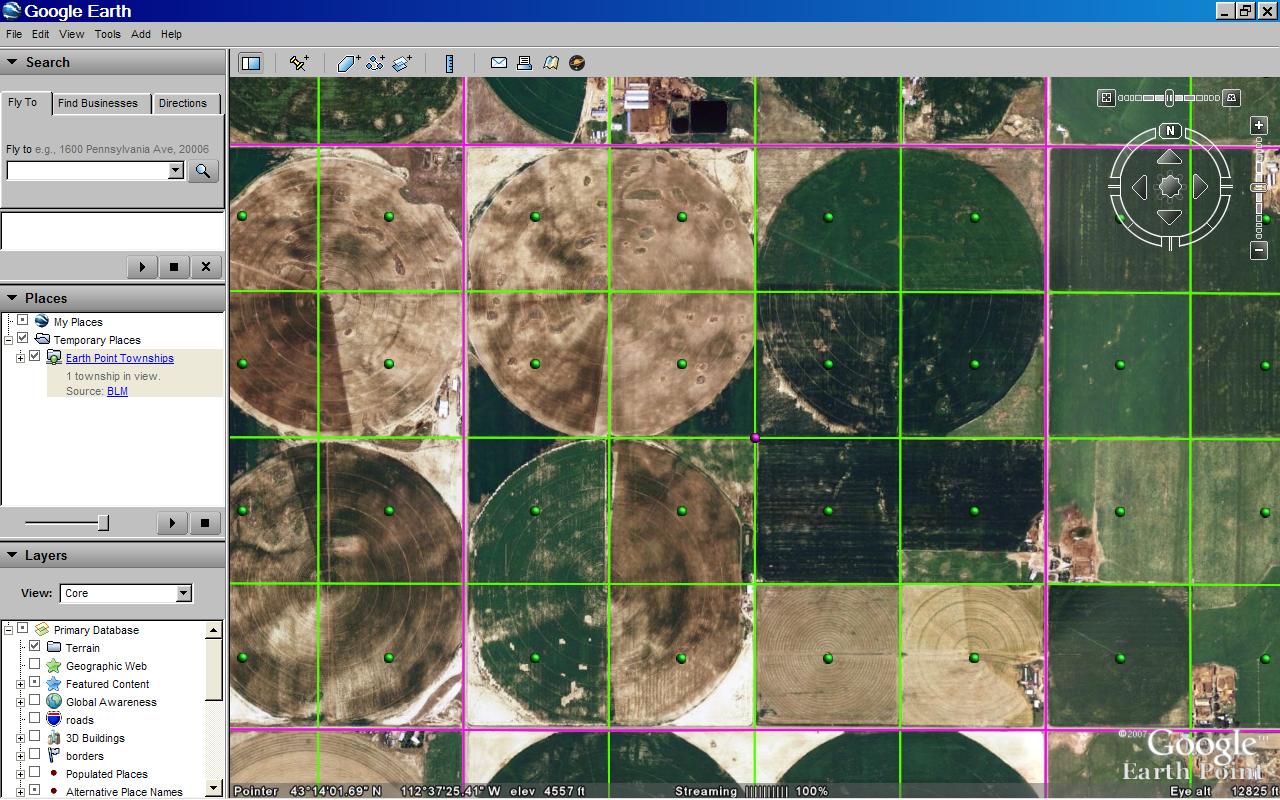
Tuesday, May 15, 2007
Township and Range
However, now that Township and Range is available on Google Earth, the process only takes a few minutes.
You can see the result below, or download the corresponding kmz file.
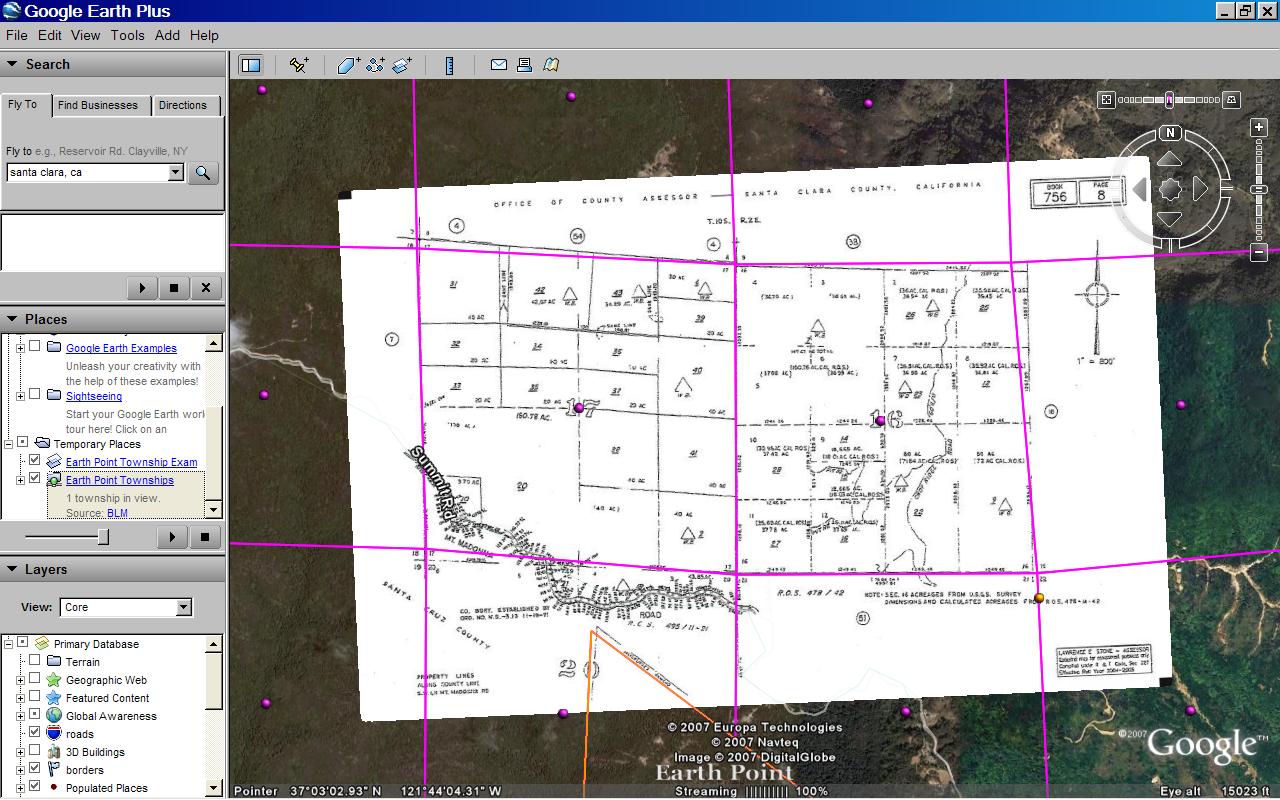
Thanks to Nick Wold of Orbit Investments for suggesting that BLM townships be mapped onto Google Earth.
How to position a plat map onto Google Earth.
If the map is of an area that has BLM coverage and if you have a rough idea about its location, then you could possibly take this shortcut.
- Zoom into the area on Google Earth.
- Go to the Earth Point Township & Range page.
- Under "BLM Townships, Ranges, and Sections" click the "View on Google Earth" button.
- Once the Townships and Sections appear on Google Earth, mouse-over the purple icons and find the section you are looking for.
- Then go directly to the Put the map onto Google Earth section below.
Otherwise, start at the beginning...
We need to know which state and which prime meridian the map is part of.
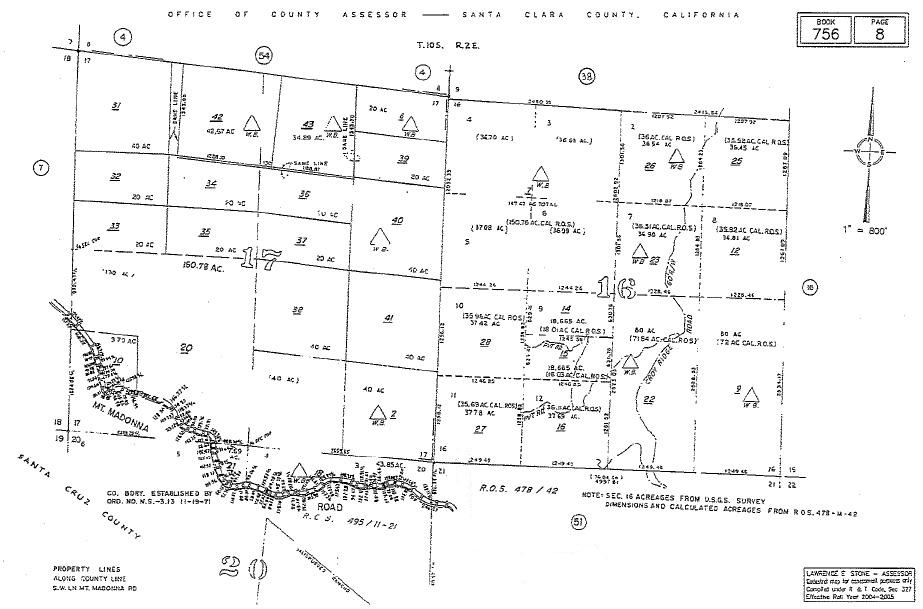
- Click on the plat map above to see it full size. At the top of the image we see that it is part of T10S R2E (Township 10 South, Range 2 East) in Santa Clara County, California. The map itself covers sections 16 and 17.
- California has three principal meridians. The next few steps show one way to figure out which one to use.
- Go to the Google Earth "Fly To" box and type in "Santa Clara, California". The city of Santa Clara is located in Santa Clara County, so now we are in the neighborhood.
- Go to Earth Point's Township & Range page.
- In the "National Atlas" section, click the "View On Google Earth" button. "National Atlas" is used because it has the best coverage.
- The Google Earth screen fills with township outlines.
- Mouse-over the yellow icons. You will see that these townships originate from the "Mount Diablo" principal meridian.
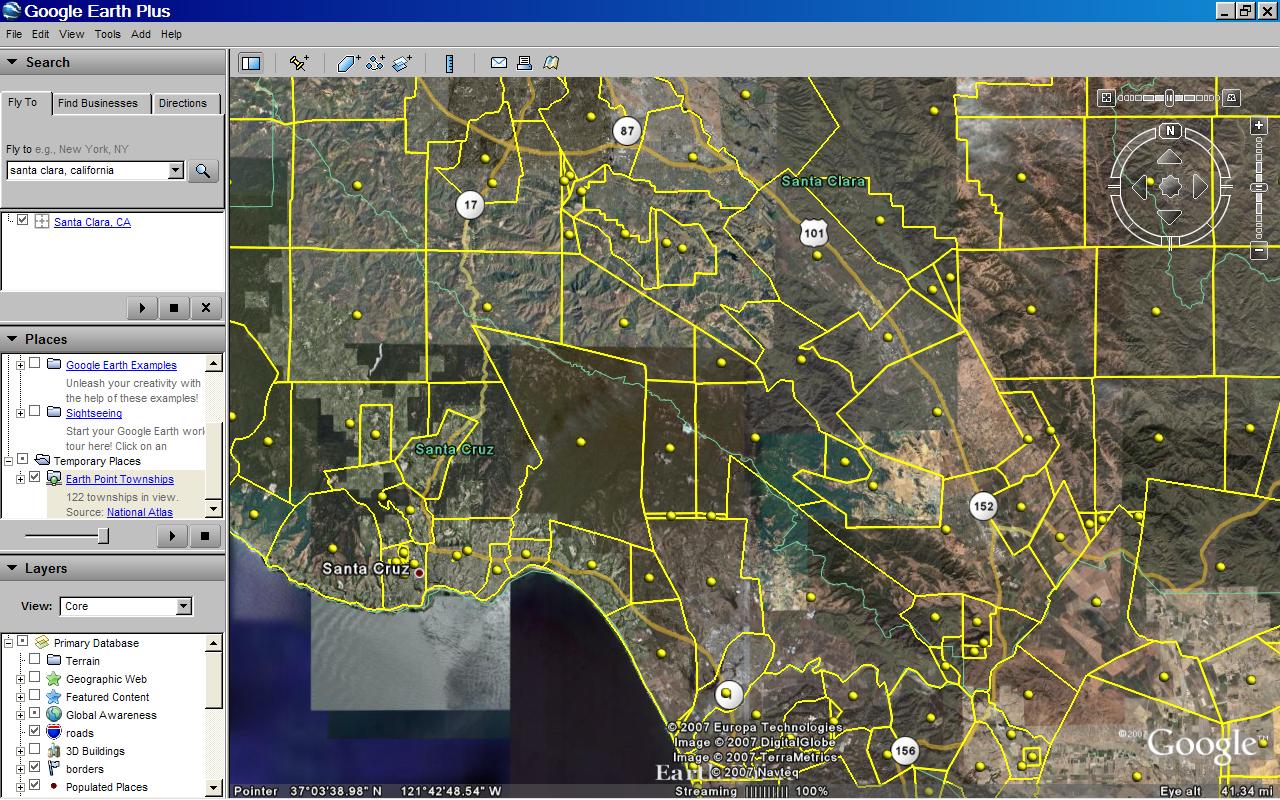 "National Atlas" townships. Centered on T10S R2E, Santa Clara County. Click for larger image.
"National Atlas" townships. Centered on T10S R2E, Santa Clara County. Click for larger image. - At this point, you could look for T10S R2E, but this is harder than it seems. Much of California's land survey is based on original land grants and is not laid out in a nice grid. Therefore, we will use Earth Point's "Fly To" button to locate the township.
- To keep the Google Earth screen from becoming too cluttered, let's delete the townships we already have. In the Google Earth "My Places" section, right click on "Earth Point Townships ... National Atlas". On the pop-up menu, click "Delete".
- Go to the Township & Range page. In the drop-down boxes, select "California", "Mount Diablo", "10S", and "2E".
- Click the "Fly To On Google Earth" button.
- T10S R2E is displayed on the Google Earth screen.
- To position the plat map, we also need section lines.
- Go to the Township & Range page.
- Under "BLM Townships, Ranges, and Sections", click the "View On Google Earth" button.
- The BLM townships are displayed on Google Earth. If you zoom in close enough, the sections are also displayed.
- Mouse-over the purple dots to find sections 16 and 17. We could stop here, but let's place the map onto Google Earth.
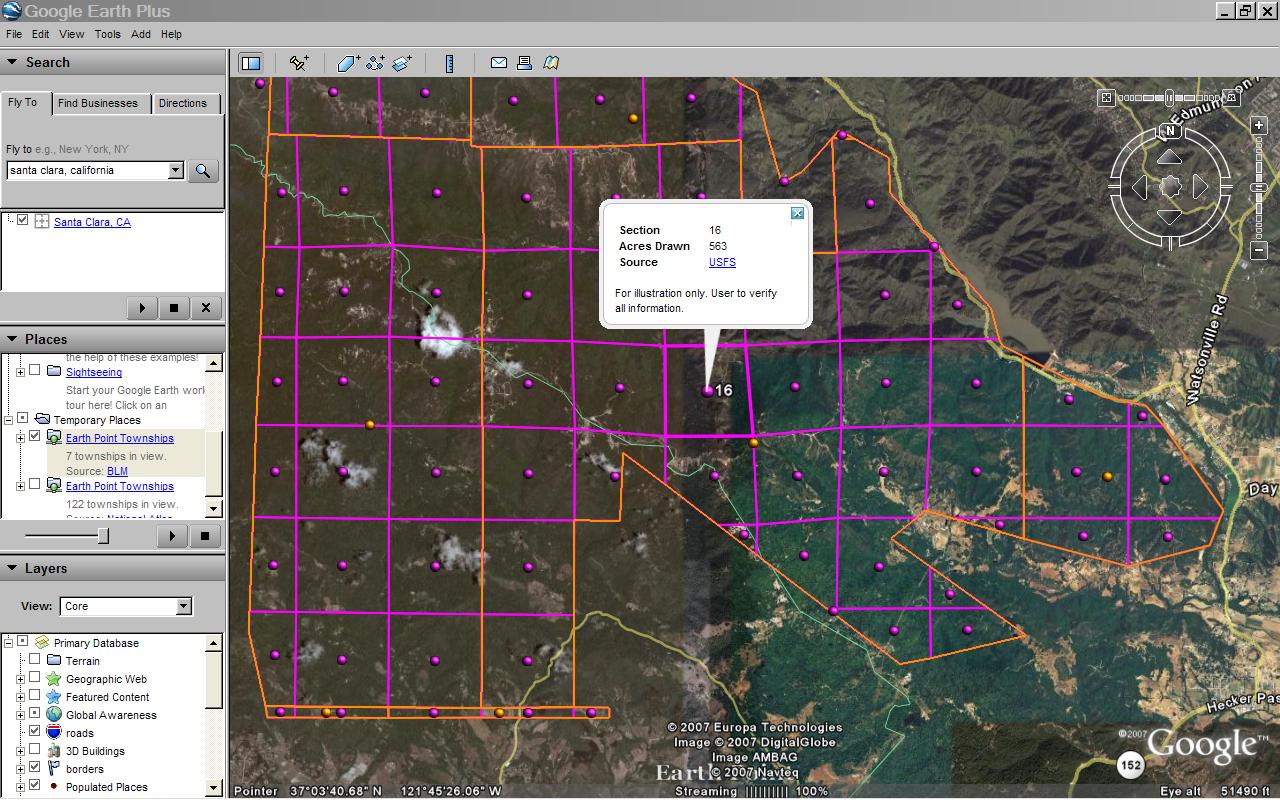 "BLM" townships, T10S R2E Section 16. Click for larger image.
"BLM" townships, T10S R2E Section 16. Click for larger image.
- Normally, we get plat maps from a county assessor's office, title company, or the like.
- For this example, we can use the map above.
- Scroll up to the picture captioned Plat map. Click for larger image. Right-click the map. Click "Save As" on the pop-up menu.
- We are going to make an image overlay. The Google Earth User Guide has more information about image overlays.
- On the Google Earth menu at the top of the screen, click "Add" then "Image Overlay".
- On the window that pops-up, click the "Browse" button and get the plat map you saved.
- Shrink, stretch, and rotate the plat map to fit BLM sections 16 and 17 as best you can. It will not be perfect.
- Adjust the transparency so that you can see both the dark lines on the plat map and features on the underlying Google Earth imagery.
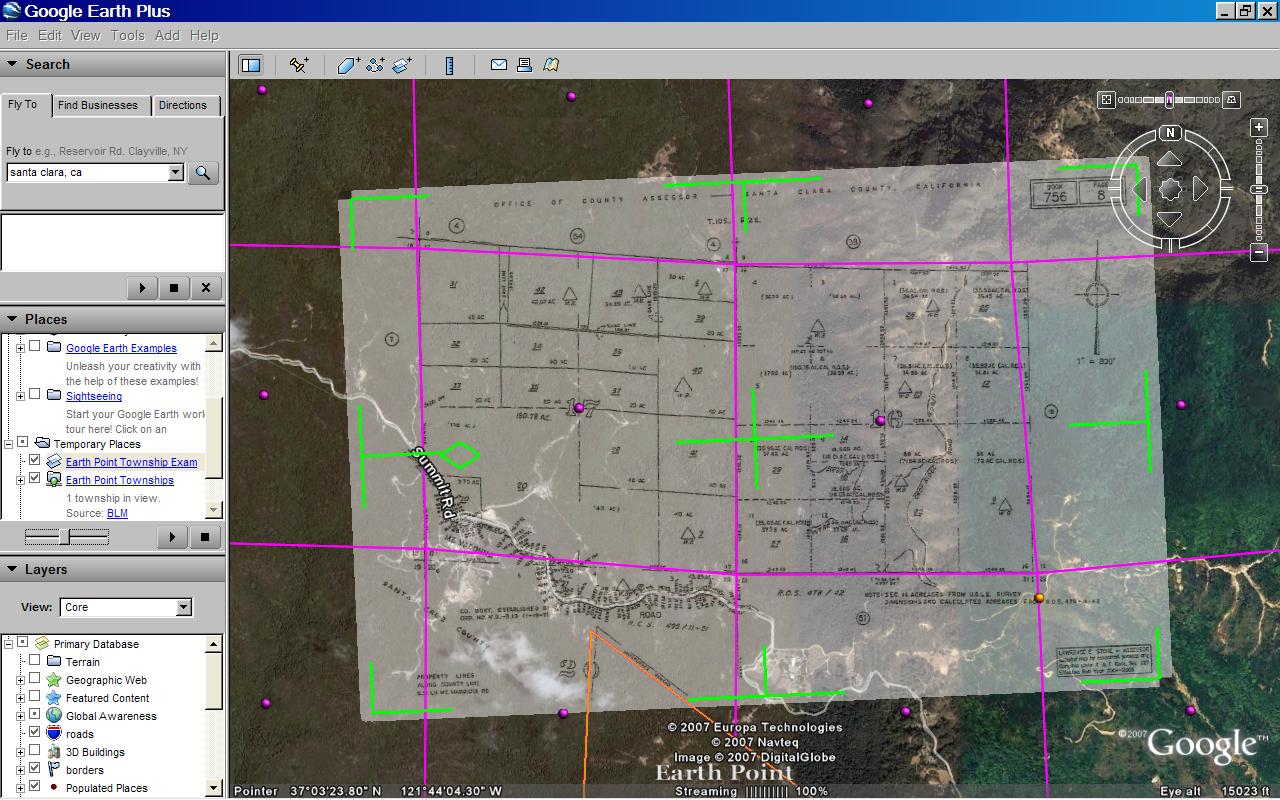 Plat map aligned with Google Earth. Transparency is set to show the underlying satellite imagery. Transparency will be removed before the image overlay is saved. Click for larger image.
Plat map aligned with Google Earth. Transparency is set to show the underlying satellite imagery. Transparency will be removed before the image overlay is saved. Click for larger image. - Shrink, stretch, and rotate the plat map again, this time to fit the Google Earth imagery.
- Remove the transparency.
- Add a comment or two and save the image overlay.
- That's it!
Thursday, February 1, 2007
Virtual Tours
Each listing in our MLS can link to a virtual tour. Earth Point displays this link provided that it points to a known tour company.
Another requirement is that the tour company must offer a non-branded version of the tour. Branded tours promote a real estate company and its agents. Non-branded tours promote just the property. Earth Point always displays the non-branded tour, even if a branded link is entered into the MLS system.
The number of virtual tour companies is ever growing. If your listing uses a company that is not shown here, please let me know.
Virtual Tour Companies Known to Earth Point
360House
InTouch Home Tours
Just Snooping
Obeo
Real Estate Shows
Real Tour Vision
Tour Factory
Tour Real Estate
Vi360
Visual Tour
Windermere
Monday, January 29, 2007
Floor Plans on Google Earth
Click here to download the result. Once opened in Google Earth, click and unclick the various folders to see the floor plan for each level.
Combine this with the web cam, and you have a good idea of how the building is put together.
If you have a similar request, I am happy to help!
Sunday, January 28, 2007
Touring Homes with Earth Point
To organize the lists, I put a short description at the beginning of each line. The MLS numbers follow, separated by commas. Like this:
Jan 12 looked at: 98280903, 98277414, 98281328
Jan 22 preparation: 98283878, 98280321, 98284890, 98259765
From there it is a simple matter to display the listings on Google Earth. I "copy" a row of MLS Numbers into the clipboard and "paste" it into the MLS Number(s) field on the Earth Point home page.
Download to Google Earth, and there are the listings. I can even take my laptop on tour and use Google Earth to navigate from house to house. Of course, someone else has to drive!
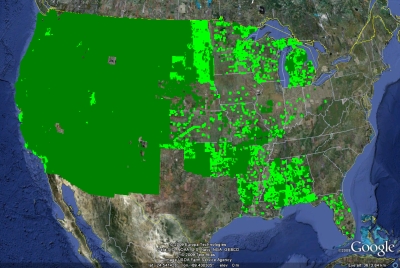 Existing quarter/quarters are shown in green. New quarter/quarters are light green. There are often gaps within the green areas. There is no quarter-quarter coverage in Alaska. Click for larger image.
Existing quarter/quarters are shown in green. New quarter/quarters are light green. There are often gaps within the green areas. There is no quarter-quarter coverage in Alaska. Click for larger image.